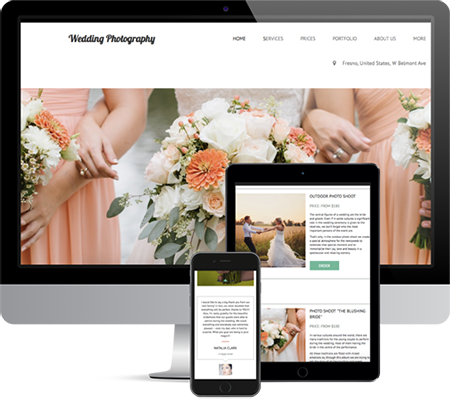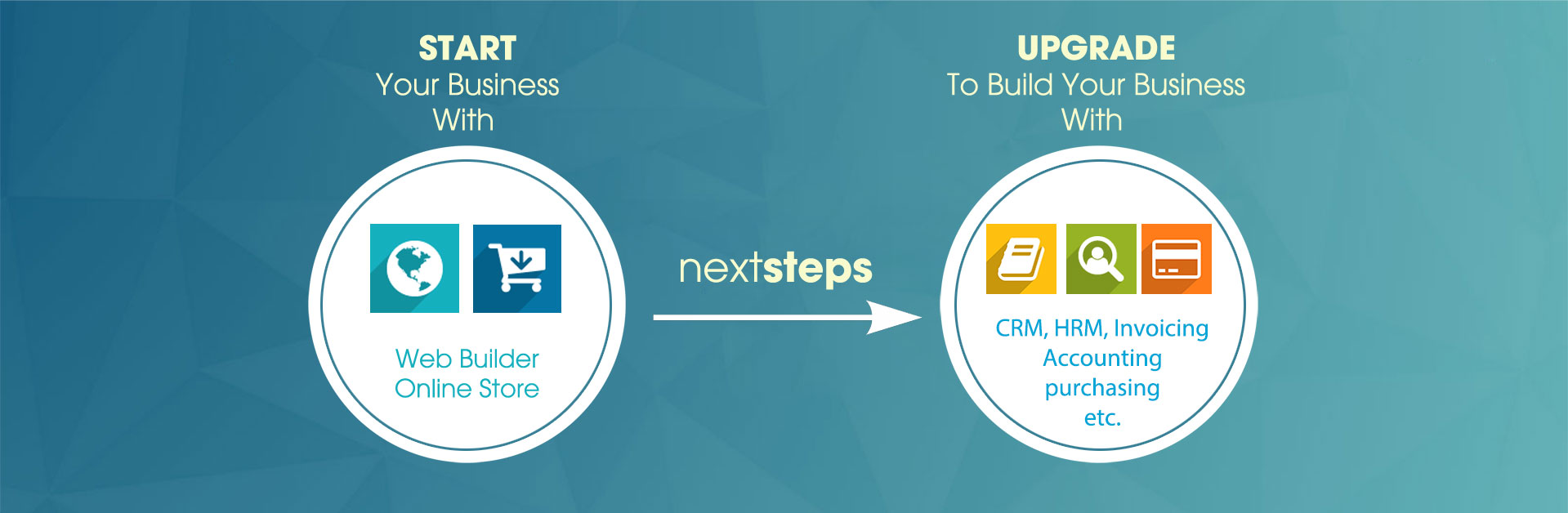The following sections present an overview of the main functions of Odoo. Some areas are covered in more detail in the following chapters of this book and you will find many other functions available in the optional modules. Functions are presented in the order that they appear on the main menu
Basic Concepts
Partners & Contacts
To get familiar with the Odoo user interface, you will start working with information about partners. Clicking Sales > Sales > Customers brings up a list of partners that when you created.
Search for a partner
Above the partner list you will see a search form that enables you to quickly filter the partners.
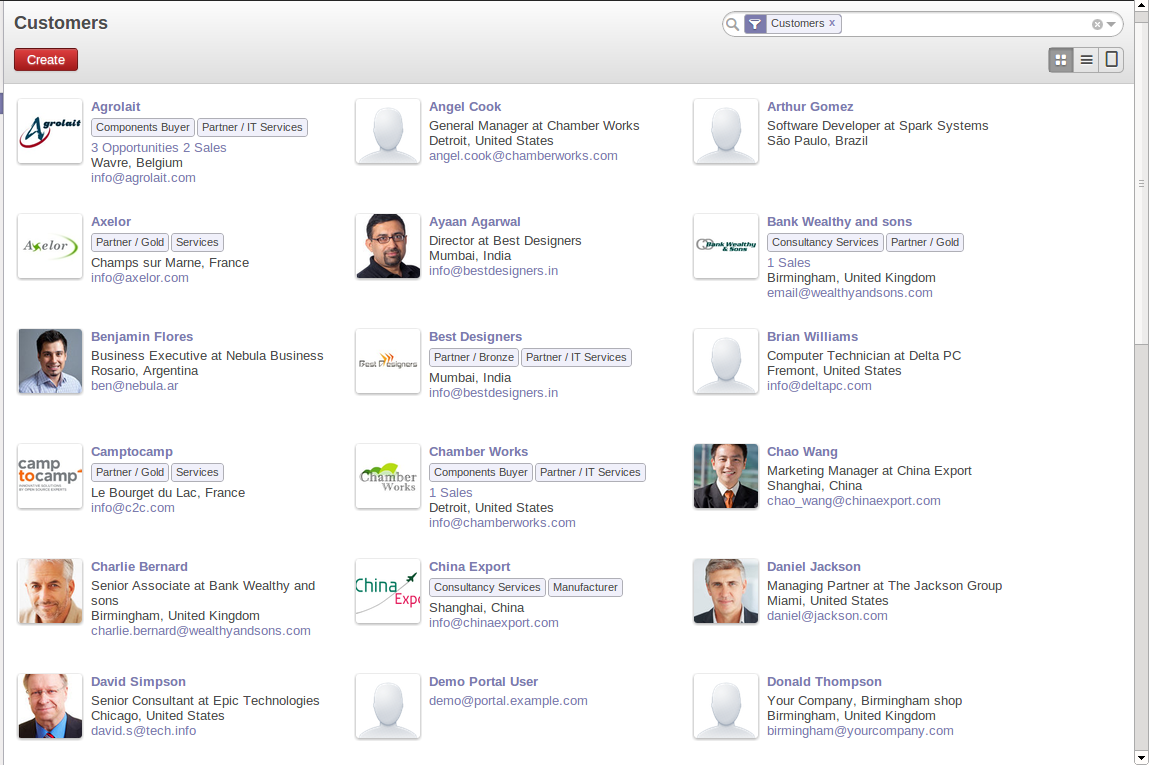
Standard partner search
The Customers filter is enabled by default showing partners who are customers. If you have applied no filter, the Kanban shows every partner in the system. For space reasons, this view shows few partners. If you want to display other records, you can search for them or show whole kanban using the Show more...(X remaining) Button at the end.
If you click the name of a partner, the form view corresponding to that partner opens in Read-Only mode.Once you have a form, you can toggle between the two modes by clicking Save or Cancel when in Edit mode and Edit when in Read-Only mode.
Partner Form
The partner form contains several tabs, all referring to the current record:
Contacts.Internal Notes.Sales & Purchases.Accounting.
The fields in a tab are not all of the same type – some (such as Name) contain free text, some (such as the Language) enable you to select a value from a list of options, others give you a view of another object (such as Partner Contacts – because a partner can have several contacts) or a list of links to another object (such as Partner Categories). There are checkboxes (such as the Active field in the Sales & Purchases tab), numeric fields (such as Credit Limit in the Accounting tab) and date fields (such as Date).
Context Button (such as Meetings) gives a quick overview of partner activities – an overview of useful information such as Leads and Opportunities, Meetings, Phone Calls, Emails and Tasks. Events are generated automatically by Odoo from changes in other documents that refer to this partner.
It is possible to add events manually which directly relate to the corresponding form, such as a note recording a phone call. To add a new event click Create in the Phone Calls section. That opens a new Phone Call form enabling a phone-call event to be created and added to the current partner.
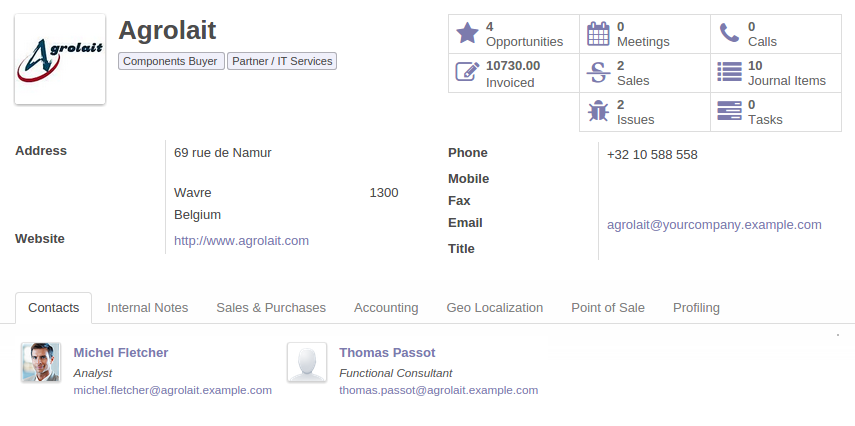
Partner Form
Possible Partner Actions
To top center of the partner form is a Button named Print containing a list of possible Reports, and button named More containing Actions and quick Links about the partner displayed in the form.
You can generate PDF documents for the selected object (or, in list view, about one or more selected objects) using certain buttons in the Print button
Labels: print address labels for the selected partners.Due Payments: print a letter to notify the selected partners of overdue payments.
Certain actions can be started by the following buttons in the Actions section of the More button
Mass Mailing: enables you to send an email to a selection of partners.
Partners are used throughout the Odoo system in other documents. For example, the menu Sales > Sales > Sales Orders brings up all the Sales Orders in list view. Open an order in form view and click the name of a partner, even when the form is read-only. The Partner form will open.
Products
In Odoo, product is used to define a raw material, a stockable product, a consumable or a service. You can work with whole products or with templates that separate the definition of products and variants.
For example, if you sell t-shirts in different sizes and colors:
- The product template is the “T-shirt” which contains information common to all sizes and all colors.
- The variants are “Size:S” and “Color:Red”, which define the parameters for that size and color.
- The final product is thus the combination of the two – T-shirt in size S and color Red.
The value of this approach, for some sectors, is that you can just define a template in detail and all of its available variants briefly, rather than every item as an entire product.
Note
Example Product Templates and VariantsA product can be defined as a whole or as a product template and several variants. The variants can be in one or several dimensions, depending on the installed modules.
For example, if you work in textiles, the variants on the product template for “T-shirt” are:
- Size (S, M, L, XL, XXL).
- Colour (white, grey, black, red).
- Quality of Cloth (125g/m2, 150g/m2, 160g/m2, 180g/m2).
- Collar (V, Round).
The Sales > Products > Products menu gives you access to the definition of products and their templates and variants.
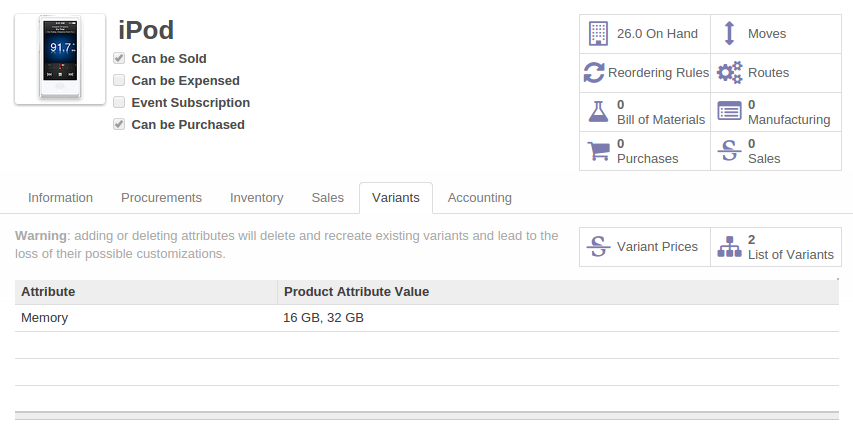
Product Vartiant Form
Consumables
In Odoo, a consumable is a physical product which is treated like a stockable product, with the exception that stock management is not taken into account by the system. You could buy it, deliver it or produce it but Odoo will always assume that there is enough of it in stock. It never triggers a procurement exception.
Open a product form to see the information that describes it. The demonstration data show several types of products, which gives quite a good overview of the options.
Pricelists
Price lists (Sales > Configuration > Pricelists) determine the purchase and selling prices and adjustments derived from the use of different currencies. The Default Purchase Pricelist uses the product's Cost Price field for the Purchase price to be calculated. The Public Pricelist uses the product's Sale Price field to calculate the Sales price in quotations.
Price lists are extremely flexible and enable you to put a complete price management policy in place. They are composed of simple rules that enable you to build up a rule set for most complex situations: multiple discounts, selling prices based on purchase prices, price reductions, promotions on product ranges and so on
Boost your Sales
Odoo provides many tools for managing relationships with partners. These are available through the Sales menu.
CRM & SRM
CRM stands for Customer Relationship Management, a standard term for systems that manage client and customer relations. SRM stands for Supplier Relationship Management, and is commonly used for functions that manage your communications with your suppliers.
Through Customer Relationship Management, Odoo allows you to keep track of:
Leads.Opportunities.Meetings.Phone Calls.Claims.Helpdesk and Support.Fund Raising.
Odoo ensures that each case is handled effectively by the system's users, customers and suppliers. It can automatically reassign a case, track it for the new owner, send reminders by email and raise other Odoo documentation and processes.
All operations are archived, and an email gateway lets you update a case automatically from emails sent and received. A system of rules enables you to set up actions that can automatically improve your process quality by ensuring that open cases never escape attention.
As well as those functions, you have got tools to improve the productivity of all staff in their daily work:
- An email client plugin for Outlook and Thunderbird enabling you to automatically store your emails and their attachments in the
Knowledge Management(previously Document Management System) integrated with Odoo. - Interfaces to synchronize your
ContactsandCalendarswith Odoo. - Sync your meetings on your mobile phone.
- Build a 360° view on your Customer.
- Integration with Google applications.
You can implement a continuous improvement policy for all of your services, by using some of the statistical tools in Odoo to analyze the different communications with your partners. With these, you can execute a real improvement policy to manage your service quality.
The management of customer relationships is detailed in the second section of this book (see Managing Customer Relationships).
Manage your Books
The chapters in Manage your Books in this book are dedicated to general and analytic accounting. Following is a brief overview of the functions to introduce you to this Business Application.
Accounting is totally integrated into all of the company's functions, whether it is general, analytic, budgetary or auxiliary accounting. Odoo's accounting function is double-entry and supports multiple company divisions and multiple companies, as well as multiple currencies and languages.
Accounting that is integrated throughout all of the company's processes greatly simplifies the work of entering accounting data, because most of the entries are generated automatically while other documents are being processed. You can avoid entering data twice in Odoo, which is commonly a source of errors and delays.
So Odoo's accounting is not just for financial reporting – it is also the anchor-point for many of the company's management processes. For example, if one of your accountants puts a customer on credit hold, then that will immediately block any other action related to that company's credit (such as sales or delivery).
Odoo also provides integrated analytical accounting, which enables management by business activity or project and provides very detailed levels of analysis. You can control your operations based on business management needs, rather than on the charts of accounts that generally meet only statutory requirements.
Odoo has added a flexible, easy Invoicing module allowing you to keep track of your documents and payments, even when you are not an accountant. This will allow smaller businesses to keep track of their payments without having to implement a complete accounting system.
Keep track of your Cash Moves by using the new Odoo Cash Box.
Lead & Inspire your People
Odoo's Human Resources Management Business Application provides functionality such as:
- Manage your Employees, Contracts & Staff Performance.
- Talent Acquisition.
- Keep track of Holidays and Sickness Leaves.
- Manage the Evaluation Process.
- Keep track of Attendances & Timesheets.
- Track Expenses.
Most of these functions are provided from optional modules whose name starts with hr_ rather than the core hr module, but they are all loaded into the main Human Resources menu.
The different issues are handled in detail in the fourth part of this book Effective Management of Operations, dedicated to internal organization and to the management of a services business.
Drive your Projects
Odoo's project management tools enable you to define tasks and specify requirements for those tasks, efficient allocation of resources to the requirements, project planning, scheduling and automatic communication with partners.
All projects are hierarchically structured. You can review all of the projects from the menu Project > Projects > Projects. Then select Gantt view to obtain a graphical representation of the project.
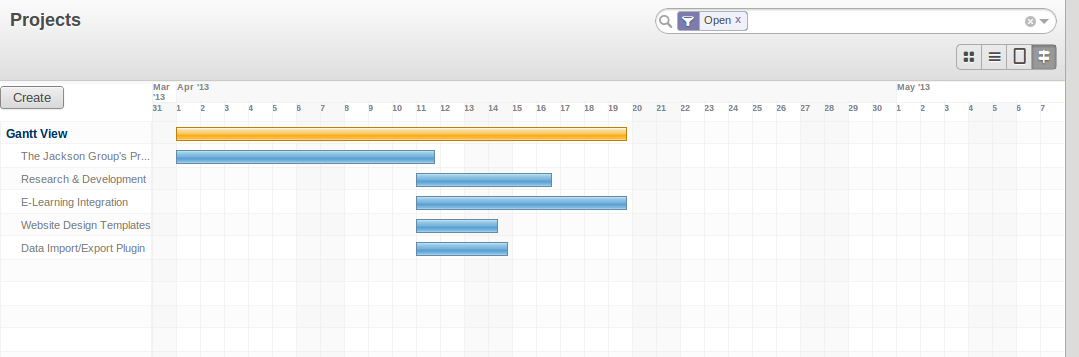
Project Planning
You can run projects related to Services or Support, Production or Development – it is a universal module for all enterprise needs.
Project management is described in Drive your Projects.
Driving your Sales
The Sales menu gives you roughly the same functionality as the Purchases menu – the ability to create new orders and to review the existing orders in their various states – but there are important differences in the workflows.
Confirmation of an order triggers the delivery of goods, and invoicing timing is defined by a setting in each individual order.
Delivery charges can be managed using a grid of tariffs for different carriers.
Driving your Purchases
Purchases enables you to track your suppliers' price quotations and convert them into Purchase Orders as you require. Odoo has several methods of monitoring invoices and tracking the receipt of ordered goods.
You can handle partial deliveries in Odoo, so you can keep track of items that are still to be delivered on your orders, and you can issue reminders automatically.
Odoo's replenishment management rules enable the system to generate draft purchase orders automatically, or you can configure it to run a lean process, driven entirely by current production needs.
You can also manage purchase requisitions to keep track of quotations sent to a multitude of suppliers.
Organise your Warehouse
The various sub-menus under Warehouse together provide operations you need to manage stock. You can:
- Define your warehouses and structure them around locations you choose.
- Manage inventory rotation and stock levels.
- Execute packing orders generated by the system.
- Execute deliveries with delivery notes and calculate delivery charges.
- Manage lots and serial numbers for traceability.
- Calculate theoretical stock levels and automate stock valuation.
- Create rules for automatic stock replenishment.
Packing orders and deliveries are usually defined automatically by calculating requirements based on sales. Stores staff use picking lists generated by Odoo, produced automatically in order of priority.
Stock management is, like accounting, double-entry. So stocks do not appear and vanish magically within a warehouse, they just get moved from place to place. And, just like accounting, such a double-entry system gives you big advantages when you come to audit stock because each missing item has a counterpart somewhere.
Most stock management software is limited to generating lists of products in warehouses. Because of its double-entry system, Odoo automatically manages customer and suppliers stocks as well, which has many advantages: complete traceability from supplier to customer, management of consigned stock, and analysis of counterpart stock moves.
Furthermore, just like accounts, stock locations are hierarchical, so you can carry out analyses at various levels of detail.
Get Manufacturing Done
Odoo's production management capabilities enable companies to plan, automate and track manufacturing and product assembly. Odoo supports multi-level bills of materials and lets you substitute sub-assemblies dynamically, at the time of sales ordering. You can create virtual sub-assemblies for re-use on several products with phantom bills of materials.
Note
BOMs, Routing, Workcenters
These documents describe the materials that make up a larger assembly. They are commonly called Bills of Materials or BOMs.
They are linked to routings which list the operations needed to carry out the manufacturing or assembly of the product.
Each operation is carried out at a workcenter, which can be a machine or a person.
Production orders based on your company's requirements are scheduled automatically by the system, but you can also run the schedulers manually whenever you want. Orders are worked out by calculating the requirements from sales, through bills of materials, taking current inventory into account. The production schedule is also generated from the various lead times defined throughout the system, using the same route.
The demonstration data contain a list of products and raw materials with various classifications and ranges. You can test the system using this data.
Share your Knowledge through Efficient Document Management and Being Mobile
Odoo integrates a complete document management system that not only carries out the functions of a standard DMS, but also integrates with all of its system-generated documents such as Invoices and Quotations. Moreover, it it keeps all of this synchronized. You can define your own directory structure and tell Odoo to automatically store documents such as Invoices in the DMS.
Odoo provides an FTP Interface for the Document Management System. You will not only be able to access documents from Odoo, but you can also use a regular file system with the FTP client. FTP is just a way of getting access to files without needing to use an Odoo client, to allow you to access files from anywhere. You can also add documents to be stored in Odoo ERPOnline directly through the FTP system in the corresponding Odoo directory. These documents will automatically be accessible from the form concerned in Odoo.
The Knowledge system is also well-integrated with e-mail clients such as Thunderbird and Outlook. It also allows you to sync your calendars (CalDAV).
Measure your Business Performance
To measure your business performance Odoo, provides two interesting features:
- Dashboards.
- Statistical Reports.
On a single page, Dashboards give you an overview of all the information that is important to you. In Odoo, each application has its own dashboard which opens by default when you select the specific application. For example, Administration Dashboard will open when you click the Administration menu.
Dashboards
Unlike most other ERP systems and classic statistic-based systems, Odoo can provide dashboards for all system users, and not just managers and accountants.
Each user can have his own dashboard, adapted to his needs, enabling him to manage his own work effectively. For example, a developer using the Project Dashboard can see information such as a list of open tasks, tasks delegated to him and an analysis of the progress of the relevant projects.
Dashboards are dynamic, letting you navigate easily around the entire information base. Using the icons above a graph, for example, you can filter the data or zoom into the graph. You can click any element of the list to get detailed statistics on the selected element.
Dashboards can be customized to fit the needs of each user and each company.
Creating or Customizing Dashboards
Odoo contains a Dashboard Editor. Create your own dashboard to fit your specific needs in only a few clicks. Go to the Reporting > Configuration > Create Board menu to define your own dashboard.
The Statistical Analysis is one of the crucial thing for decision making process in any business. Odoo provides Statistical Reports for each application. For example, you can access the statistical analysis of Sales-related information from the menu Reporting > Sales > Sales Analysis. You can search and group the data using this Statistical Report.
Track your Process Flows
Many documents have a workflow of their own, and also take part in cross-functional processes. Take a document that could be expected to have a workflow, such as a Sales Order.
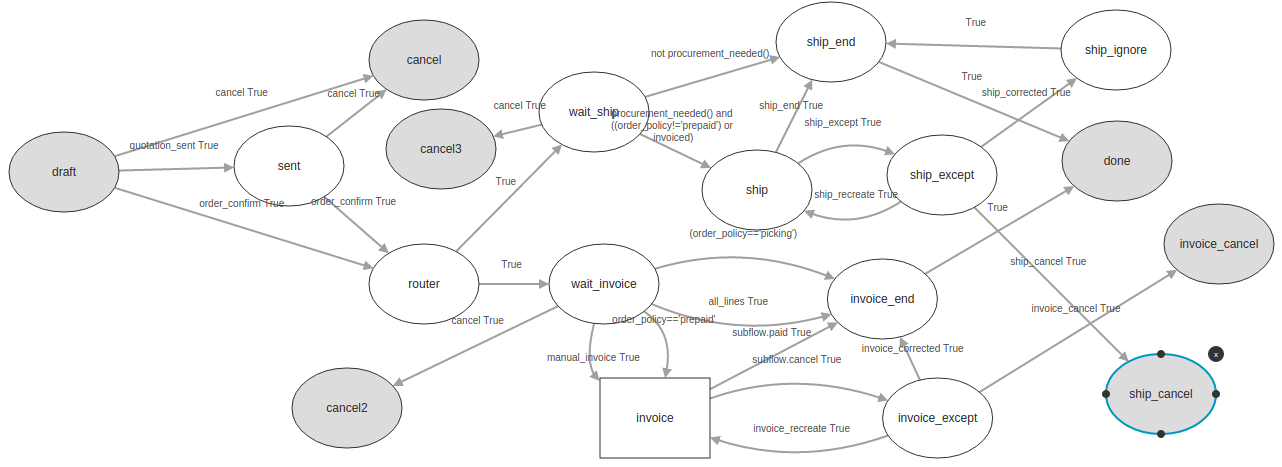
Process for a Sales Order
You can see where a particular document is in its process, if you have selected a single document, by the solid bar on one of the process nodes. You also link to documents and menus for each of the stages.
There is a clear distinction between a cross-functional process and the detailed document workflow that is shown in client from a debug mode.
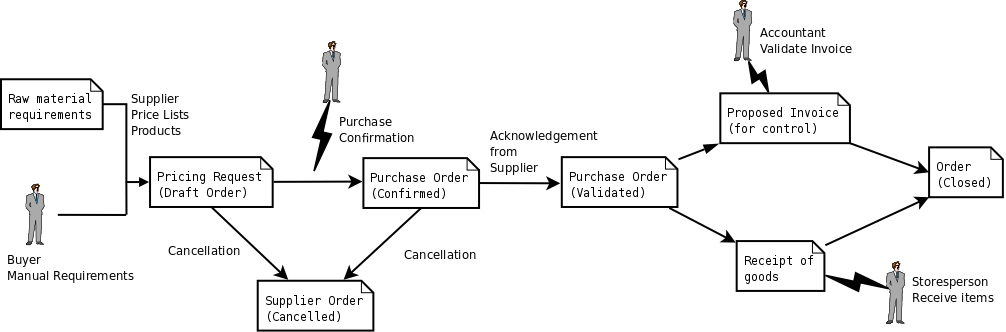
Flow for a Purchase Order
Alongside the document management system, the process visualization features make Odoo far better for documentation than similar systems.
Need More?
You have been guided through a brisk, brief overview of many of the main functional areas of Odoo. Some of these – a large proportion of the core modules – are treated in more detail in the following chapters.
You can use the menu Settings > Modules > Local Modules to find the remaining modules that have been loaded into your installation but not yet installed in your database. Some modules have only minor side-effects to Odoo (such as google_docs), some have quite extensive effects (such as the various charts of accounts), and some make fundamental additions.
But there are now more than hundred modules available. You can install them according to your needs.
A brief description is available for each module, but the most thorough way of understanding their functionality is to install one and try it. So, pausing only to prepare another test database to try it out on, just download and install the modules that appear interesting.
Tips & Tricks
The Advanced Search View is a new feature of Odoo which provides a very user-friendly filtering mechanism for the end user to easily look up desired records from the list.
The perfect example of an advanced search view is the Statistical Report of Odoo. Such a report shows the statistical summary with filtered results to the end user.
Usually an Advanced Search is composed of three elements, the Filter buttons at the top, the Extended Filters, and the Group by option. These filters are dynamic, so according to filters you apply, extra columns may be added to the view.
You can also easily combine filters; an arrow will be displayed and you will get a structure according to the order in which you clicked the Filter buttons.
Let's show an example. The statistical report for project tasks is Task Analysis which can be displayed using the menu Reporting > Project > Tasks Analysis when you have installed the Project Management module.
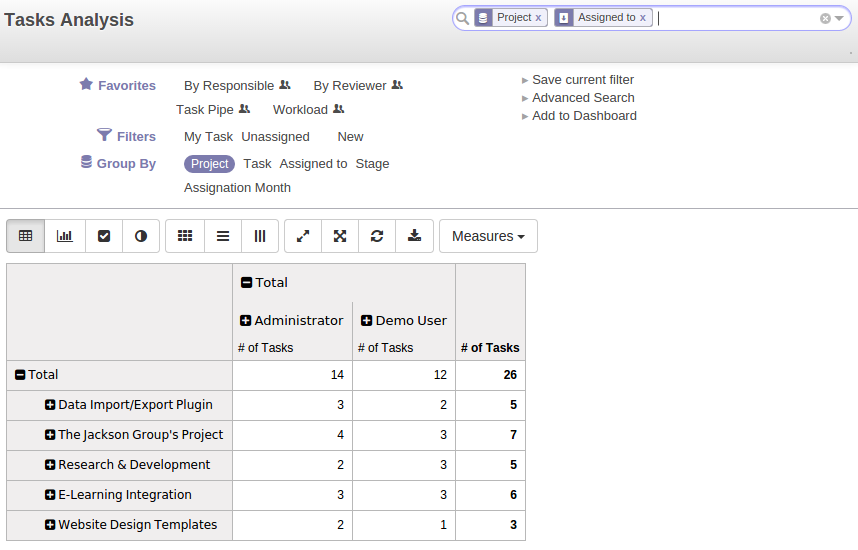
Task Analysis
You can see the Advanced Search View at the top right area.
You can filter the information of a task according to the Group by features.
Click, for instance, the Project in Group by from the filter, and then click Stage to analyse your tasks by project and then by stages.
This Advanced Search View can also be attached to any Kanban or List View of an object and hence increase the search facility when a user looks up the record in list view.
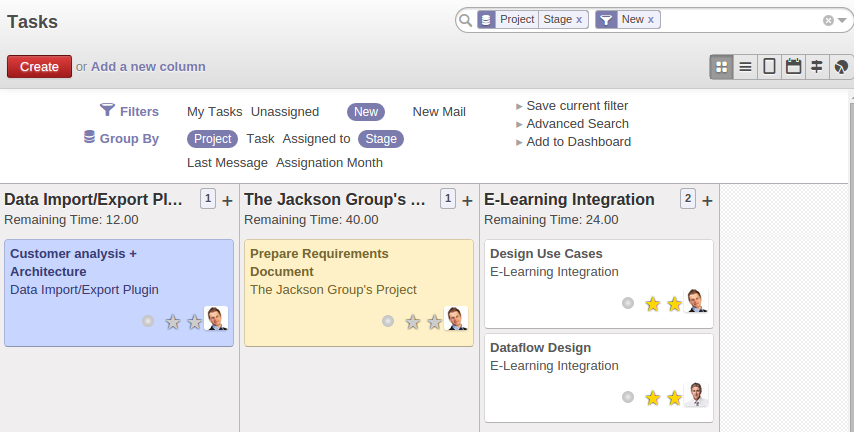
Search the Tasks which are `New` with Group by Project and State